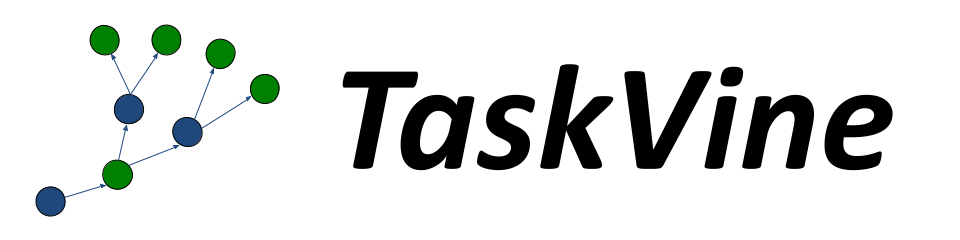
TaskVine User's Manual
Overview
TaskVine is a framework for building large scale data intensive dynamic workflows that run on high performance computing (HPC) clusters, GPU clusters, cloud service providers, and other distributed computing systems. A workflow is a collection of programs and files that are organized in a graph structure, allowing parts of the workflow to run in a parallel, reproducible way:
A TaskVine workflow requires a manager and a large number of worker processes. The application generates a large number of small tasks, which are distributed to workers. As tasks access external data sources and produce their own outputs, more and more data is pulled into local storage on cluster nodes. This data is used to accelerate future tasks and avoid re-computing exisiting results. The application gradually grows "like a vine" through the cluster.
The TaskVine system is naturally robust. While an application is running, workers may be added or removed as computing resources become available. Newly added workers will gradually accumulate data within the cluster. Removed (or failed) workers are handled gracefully, and tasks will be retried elsewhere as needed. If a worker failure results in the loss of files, tasks will be re-executed as necessary to re-create them.
TaskVine manager applications can be written in Python or C
on Linux or OSX platforms. Individual tasks can be simple
Python functions, complex Unix applications, or serverless function
invocations. The key idea is that you declare file
objects, and then declare tasks that consume them and
produce new file objects. For example, this snippet
draws an input file from the Project Gutenberg repository
and runs a Task to search for the string "needle", producing
the file output.txt:
f = m.declare_url("https://www.gutenberg.org/cache/epub/2600/pg2600.txt")
g = m.declare_file("myoutput.txt")
t = Task("grep needle warandpeace.txt > output.txt")
t.add_input(f, "warandpeace.txt")
t.add_output(g, "outfile.txt")Tasks share a common set of options. Each task can be labelled with the resources (CPU cores, GPU devices, memory, disk space) that it needs to execute. This allows each worker to pack the appropriate number of tasks. For example, a worker running on a 64-core machine could run 32 dual-core tasks, 16 four-core tasks, or any other combination that adds up to 64 cores. If you don't know the resources needed, you can enable a resource monitor to automatically track, report, and allocate what each task uses.
TaskVine is easy to deploy on existing HPC and cloud facilities. The worker processes are self-contained executables, and TaskVine arranges for all necessary task dependencies to be moved to workers, making the system self-hosting. Applications regularly consist of millions of tasks running on thousands of workers. Tools are provided to easily deploy workers on HTCondor, SLURM, and Grid Engine.
TaskVine is our third-generation workflow system, built on our twenty years of experience creating scalable applications in fields such as high energy physics, bioinformatics, molecular dynamics, and machine learning.
Quick Start
Installing via conda is the easiest method for most users.
First, Install Miniconda if you haven't done so before.
Then, open a terminal and install ndcctools like this:
conda install -c conda-forge ndcctoolsUsing a text editor, create a manager program called quickstart.py like this:
# quickstart.py
import ndcctools.taskvine as vine
# Create a new manager
m = vine.Manager([9123, 9129])
print(f"Listening on port {m.port}")
# Declare a common input file to be shared by multiple tasks.
f = m.declare_url("https://www.gutenberg.org/cache/epub/2600/pg2600.txt", cache="workflow")
# Submit several tasks using that file.
print("Submitting tasks...")
for keyword in ['needle', 'house', 'water']:
task = vine.Task(f"grep {keyword} warandpeace.txt | wc")
task.add_input(f, "warandpeace.txt")
task.set_cores(1)
m.submit(task)
# As they complete, display the results:
print("Waiting for tasks to complete...")
while not m.empty():
task = m.wait(5)
if task:
print(f"Task {task.id} completed with result {task.output}")
print("All tasks done.")Run the manager program at the command line like this:
python quickstart.pyIt should display output like this:
Listening on port 9123
Submitting tasks...
Waiting for tasks to complete...The manager is now waiting for workers to connect and begin requesting work. (Without any workers, nothing will happen.) You can start one worker on the same machine by opening a new shell and running:
vine_worker localhost 9123The manager will send tasks to the worker for execution. As they complete, you will see output like this:
Task 1 completed with result 12 139 824
Task 3 completed with result 99 1199 6672
Task 2 completed with result 536 6314 36667
All tasks done.Congratulations! You have now run a simple manager application that runs tasks on one local worker. To scale up, simply run more workers on a cluster or cloud facility.
Example Applications
The following examples show more complex applications and various features of TaskVine:
- BLAST Example
- Gutenberg Example
- Mosaic Example
- Gradient Descent Example
- Watch Files Example
- Functional Example
Read on to learn how to build applications from scratch and run large numbers of workers at scale.
Writing a TaskVine Application
A TaskVine application can be written in Python, or C. In each language, the underlying principles are the same, but there are some syntactic differences shown below. The full API documentation for each language is here:
Creating a Manager Object
To begin, you must import the TaskVine module, and then create a Manager object. You may specify a specific port number to listen on like this:
# Import the taskvine module
import ndcctools.taskvine as vine
# Create a new manager listening on port 9123
m = vine.Manager(9123)/* Import the taskvine module */
#include "taskvine.h"
/* Create a new manager listening on port 9123 */
struct taskvine *m = vine_create(9123);In a shared environment, that specific port might already be in use, and so you may find it more convenient to specify zero to indicated any available port:
# Create a new manager listening on any port
m = vine.Manager(0)
print(f"listening on port {m.port}")/* Create a new manager listening on any port */
struct taskvine *m = vine_create(0);
printf("listening on port %d\n", vine_port(m));
Declaring Files
Each file used in a TaskVine application must be declared to the manager, so that it can be cached and replicated within the cluster as needed. The following are examples of basic file descriptions:
a = m.declare_file("mydata.txt")
d = m.declare_file("dataset/")
u = m.declare_url("https://ftp.ncbi.nlm.nih.gov/blast/db/human_genome.00.tar.gz")
b = m.declare_buffer("These words are the contents of the file.")
t = m.declare_temp()struct vine_file *a = vine_declare_file(m, "mydata.txt", VINE_CACHE_LEVEL_WORKFLOW, 0);
struct vine_file *d = vine_declare_file(m, "dataset/", VINE_CACHE_LEVEL_WORKFLOW, 0);
struct vine_file *u = vine_declare_url(m, "https://ftp.ncbi.nlm.nih.gov/blast/db/human_genome.00.tar.gz", VINE_CACHE_LEVEL_WORKFLOW, 0);
struct vine_file *b = vine_declare_buffer(m, "These words are the contents of the file.", VINE_CACHE_LEVEL_WORKFLOW, 0);
struct vine_file *t = vine_declare_temp(m);declare_file indicates a file in the manager's local filesystem
which will be transferred into the cluster and made available to tasks.
Both files and directories can be declared in this way:
declare_file("mydata.txt") indicates a single text file,
while declare_file("dataset") refers to an entire directory tree.
A local file or directory can also be used as the output of a task.
declare_url indicates a remote dataset that will be loaded
as needed into the cluster. This URL can be http, https,
ftp, file or any other method supported by the standard curl tool.
If many tasks need the same remote
URL, TaskVine is careful to limit the number of concurrent transfers,
and will seek to duplicate the file within the cluster, rather than
subject the source to a denial-of-service attack.
declare_buffer indicates a literal string of data that will be
presented to that task in the form of a file. A buffer with no
initial data can also be used as the output of a task, made easily
visible within the manager application.
declare_temp indicates an unnamed ephemeral file that can be
used to capture the output of a task, and then serve as the input
of a later task. Temporary files exist only within the cluster
for the duration of a workflow, and are deleted when no longer needed.
This accelerates a workflow by avoiding the step of returning the
data to the manager.
If a temporary file is unexpectedly lost due to the crash or failure
of a worker, then the task that created it will be re-executed. Temp files
may also be replicated across workers to a degree set by the vine_tune parameter
temp-replica-count'. Temp file replicas are useful if significant work
is required to re-execute the task that created it.
The contents of a temporary file can be obtained withfetch_file`
If it is necessary to unpack a file before it is used,
use the declare_untar transformation to wrap the file definition.
This will permit the unpacked version to be shared by multiple
tasks at once:
u = m.declare_url("https://ftp.ncbi.nlm.nih.gov/blast/db/human_genome.00.tar.gz")
x = m.declare_untar(u)struct vine_file *u = vine_declare_url(m, "https://ftp.ncbi.nlm.nih.gov/blast/db/human_genome.00.tar.gz", VINE_CACHE_LEVEL_WORKFLOW, 0);
struct vine_file *x = vine_declare_untar(m, u);declare_untar is an example of a MiniTask, which is explained further below.
Declaring Tasks
TaskVine supports several forms of tasks: Standard Tasks consist of Unix command lines, Python Tasks consist of Python functions and their dependencies, and Serverless Tasks consist of invocations of functions in remote libraries.
A Standard Task consists of a Unix command line to execute and the resources needed for that task. Previously declared input and output files must be attached to the task to provide it with the necessary data.
Here is an example of a task that consists of the standard Unix gzip program,
which will read the file mydata and produce mydata.gz as an output:
t = vine.Task("gzip < mydata > mydata.gz")
t.add_input(a, "mydata")
t.add_output(b, "mydata.gz")struct vine_task *t = vine_task_create("gzip < mydata > mydata.gz");
vine_task_add_input(t, a, "mydata", 0)
vine_task_add_output(t, b, "mydata.gz", 0)Note that each task will execute in a private sandbox at a worker. And so, each input and output file must be "attached" to the task under a specific name. The task will only have access to those files specifically declared, and should not assume access to a general shared filesystem.
When the task executes, the worker will create a sandbox directory,
which serves as the working directory for the task. Each of the input files
and directories will be linked into the sandbox directory with the given remote names.
The task should write its outputs into the current working directory,
which will be extracted from the locations given in the add_output statements.
The path of the sandbox directory is exported to
the execution environment of each worker through the VINE_SANDBOX shell
environment variable. This shell variable can be used in the execution
environment of the worker to describe and access the locations of files in the
sandbox directory.
Warning
The remote names given go to the files should match the names in the command line of the task.
In Python you may find it more convenient to declare a task as a dictionary.
t = vine.Task(
command = "./gzip < mydata > mydata.gz",
input_files = {
a : {
remote_name : "mydata",
cache : False
}
},
output_files = {
b : {
remote_name : "mydata.gz",
cache : False
}
}
)In addition to describing the input and output files, you may optionally specify additional details about the task that will assist TaskVine in making good scheduling decisions.
If you are able, describe the resources needed by each task (cores, gpus, memory, disk) so that the worker can pack as many concurrent tasks. This is described in greater detail under Managing Resources.
You may also attach a tag to a task, which is just a user-defined string
that describes the purpose of the task. The tag is available as t.tag
when the task is complete.
t.set_cores(2)
t.set_memory(4096)
t.set_tag("config-4.5.0")
# this can once again be done at task declaration as well:
t = vine.Task(
command = "./gzip < my-file > my-file.gz",
cores = 2,
memory = 4096,
tag = "config-4.5.0"
)vine_task_set_cores(t, 2);
vine_task_set_memory(t, 4096);
vine_task_set_tag(t, "config-4.5.0");Managing Tasks
Once a task has been fully specified, it can be submitted to the manager.
submit returns a unique taskid that can be helpful when later referring
to a task:
taskid = m.submit(t)int taskid = vine_submit(m, t);Once all tasks are submitted, use wait to wait until a task completes,
indicating how many seconds you are willing to pause. If a task completes
within that time limit, then wait will return that task object.
If no task completes within the timeout, it returns null.
while not m.empty():
t = m.wait(5)
if t:
print(f"Task {t.id} has returned!")
if t.successful():
print(f"stdout:\n{t.std_output}")
if t.completed():
print(f"task complete with error exit code: {t.exit_code}")
else:
print(f"There was a problem executing the task: {t.result}")while(!vine_empty(q)) {
struct vine_task *t = vine_wait(m, 5);
if(t) {
printf("Task %d has returned!\n", t->taskid);
int result = vine_task_get_result(t);
if(result == VINE_RESULT_SUCCESS) {
int exit_code = vine_task_get_exit_code(t);
if(exit_code == 0) {
printf("stdout: %s\n", vine_task_get_stdout(t));
} else {
printf("task complete with error exit code: %d\n", exit_code);
} else {
printf("There was a problem executing the task: %s\n", vine_result_string(result));
}
}
}
}A completed task will have its output files written to disk.
You may examine the standard output of the task in output and the exit code in exit_status.
Note
The size of standard output is limited to 1 GB. Any output beyond 1 GB will be
truncated. If large output is expected, redirect the stdout ./my-command > my-stdout of the
task to a file and specify the file as an output file of the task as
described above.
When you are done with the task, delete it (only needed for C):
vine_task_delete(t);Continue submitting and waiting for tasks until all work is complete. You may
check to make sure that the manager is empty with vine_empty. When all
is done, delete the manager (only needed for C):
vine_delete(m);Full details of all of the TaskVine functions can be found in the TaskVine API.
Running a TaskVine Application
There are a variety of ways to execute a TaskVine application at scale. The examples in this section make use of the example program functions.py which you can download to execute like this:
python3 functions.pyLanguage Specific Setup
Before running the application, you may need some additional setup, depending on the language in use:
Python Setup
If you installed via Conda, then no further setup is needed.
If you are running a Python application and did not install via Conda,
then you will need to set the PYTHONPATH to point to the cctools
installation, like this:
# Note: This is only needed if not using Conda:
$ PYVER=$(python -c 'import sys; print("%s.%s" % sys.version_info[:2])')
$ export PYTHONPATH=${HOME}/cctools/lib/python${PYVER}/site-packages:${PYTHONPATH}C Language Setup
If you are writing a TaskVine application in C, you should compile it into an executable like this:
${CC:-gcc} taskvine_example.c -o taskvine_example -I${HOME}/cctools/include/cctools -L${HOME}/cctools/lib -ltaskvine -ldttools -lm -lzRunning a Manager Program
The example application simply compresses a bunch of files in parallel. The
files to be compressed must be listed on the command line. Each will be
transmitted to a remote worker, compressed, and then sent back to the
manager. To compress files a, b, and c with this example
application, run it as:
# Python:
$ ./taskvine_example.py a b c
# C
$ ./taskvine_example a b cYou will see this right away:
listening on port 9123...
submitted task: /usr/bin/gzip < a > a.gz
submitted task: /usr/bin/gzip < b > b.gz
submitted task: /usr/bin/gzip < c > c.gz
waiting for tasks to complete...The TaskVine manager is now waiting for workers to connect and begin requesting work. (Without any workers, it will wait forever.) You can start one worker on the same machine by opening a new shell and running:
# Substitute the IP or name of your machine for MACHINENAME.
$ vine_worker MACHINENAME 9123If you have access to other machines, you can simply ssh there and run workers as well. In general, the more workers you start, the faster the work gets done. If a
worker fails, the TaskVine infrastructure will retry the work
elsewhere, so it is safe to submit many workers to an unreliable system.
Submitting Workers to a Batch System
If you have access to a HTCondor pool, you can use this shortcut to submit ten workers at once via HTCondor:
$ vine_submit_workers -T condor MACHINENAME 9123 10
Submitting job(s)..........
Logging submit event(s)..........
10 job(s) submitted to cluster 298.This will cause HTCondor to schedule worker jobs on remote machines. When they begin to run, they will call home to the indicated machine and port number, and begin to service the manager application.
Similar scripts are available for other common batch systems:
$ vine_submit_workers -T slurm MACHINENAME 9123 10
$ vine_submit_workers _T sge MACHINENAME 9123 10When the manager completes, if the workers were not otherwise shut down,
they will still be available, so you can either run another manager
with the same workers, or you can remove the workers with kill, condor_rm,
or qdel as appropriate. If you forget to remove them, they will exit
automatically after fifteen minutes. (This can be adjusted with the -t
option to worker.)
Project Names and the Catalog Server
Keeping track of the manager's hostname and port can get cumbersome, especially if there are multiple managers. To help with this, a project name can be used to identify a TaskVine manager with a human-readable name. TaskVine workers can then be started for their managers by providing the project name instead of a host an port number.
The project name feature uses the Catalog Server to maintain and track the project names of managers and their respective locations. It works as follows: the manager advertises its project name along with its hostname and port to the catalog server. TaskVine workers that are provided with the manager's project name query the catalog server to find the hostname and port of the manager with the given project name.
For example, to have a TaskVine manager advertise its project name as
myproject, add the following code snippet after creating the manager:
m = vine.Manager(name = "myproject")vine_set_name(m, "myproject");To start a worker for this manager, specify the project name (myproject) to
connect in the -M option:
$ vine_worker -M myprojectYou can start ten workers for this manager on Condor using
vine_submit_workers by providing the same option arguments.:
$ vine_submit_workers -T condor -M myproject 10
Submitting job(s)..........
Logging submit event(s)..........
10 job(s) submitted to cluster 298.Or similarly on SGE using vine_submit_workers as:
$ vine_submit_workers -T sge -M myproject 10
Your job 153097 ("worker.sh") has been submitted
Your job 153098 ("worker.sh") has been submitted
Your job 153099 ("worker.sh") has been submitted
...TaskVine Online Status Display
An additional benefit of using a project name is that you can now use the vine_status command to display the progress of your application. This shows the name, location, and statistics of each application that reports itself to the catalog server. (Note that this information is updated about once per minute.). For example:
% vine_status
PROJECT HOST PORT WAITING RUNNING COMPLETE WORKERS
molsim-c2h2 home.cse.nd.edu 8999 793 64 791 16
freds-model-search mars.indiana.edu 9123 100 700 1372 350
yang-analysis-355 login.crc.nd.edu 9100 8932 4873 10007 4873The same information is available in a more graphical form online at the TaskVine Online Status, which looks like this:
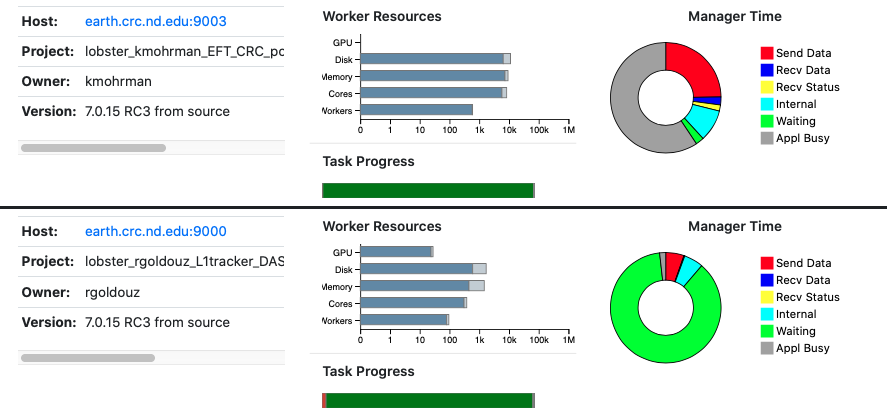
Managing Workers with the TaskVine Factory
Instead of launching each worker manually from the command line, the utility
vine_factory may be used to launch workers are needed. The factory
will submit and maintain a number of workers according to the tasks available
in one or more managers.
For example, we can supply a minimum of 2 workers and a maximum of 10 to
a manager with the project name myproject via the condor batch system as follows:
vine_factory -Tcondor --min-workers=2 --max-workers=10 --manager-name myprojectThis arguments can be specified in a file. The factory will periodically re-read this file, which allows adjustments to the number of workers desired:
Configuration file factory.json:
{
"manager-name": "myproject",
"max-workers": 10,
"min-workers": 2
}vine_factory -Tcondor -Cfactory.jsonFor further options, please refer to the TaskVine factory manual.
By default, the factory submits as many tasks that are waiting and running up to a specified maximum. To run more than one task in a worker, please refer to the following section on describing task resources and worker resources.
We can also create a factory directly in python. Creating a factory object does not immediately launch it, so this is a good time to configure the resources, number of workers, etc. Factory objects function as Python context managers, so to indicate that a set of commands should be run with a factory running, wrap them in a with statement. The factory will be cleaned up automtically at the end of the block. As an example:
workers = vine.Factory("condor", "myproject")
workers.cores = 4
workers.memory = 4000
workers.disk = 5000
workers.max_workers = 20
with workers:
while not m.empty():
t = m.wait(5)
...Advanced Data Handling
Caching and Sharing
Wherever possible, TaskVine retains files (whatever their sources) within the cluster so that they can be reused by later tasks. To do this consistently, each file is given a unique cache name that is computed from its contents and metadata. This ensures that if the external source for a file changes, any old cached copies will not be reused. In addition, cached files used concurrently by multiple tasks may be transferred between workers to share them efficiently.
If necessary, you can control the caching behavior of files individually.
- A cache value of task indicates that the file should be deleted as soon as it is consumed by a task. This is appropriate for input files that are specific to one task, and one task only.
- A cache value of workflow (the default) indicates that the file should be retained as long as the workflow runs, and then deleted at the end.
- A cache value of worker indicates that the file should be retained by the worker until the worker's end-of-life.
- A cache value of always indicates that the file should be retained by the worker, even across workflows. This is appropriate for widely used software packages and reference datasets. This level of cache leaves files on the execution sites even when workers terminate, thus use with care.
f = m.declare_file("myfile.txt", cache="task") # (default, same as cache=False)
f = m.declare_file("myfile.txt", cache="workflow") # (same as cache=True)
f = m.declare_file("myfile.txt", cache="worker")
f = m.declare_file("myfile.txt", cache="forever")vine_declare_file(m, "myfile.txt", VINE_CACHE_LEVEL_TASK, 0)
vine_declare_file(m, "myfile.txt", VINE_CACHE_LEVEL_WORKFLOW, 0)
vine_declare_file(m, "myfile.txt", VINE_CACHE_LEVEL_WORKER, 0)
vine_declare_file(m, "myfile.txt", VINE_CACHE_LEVEL_FOREVER, 0)TaskVine generally assumes that a file created on one worker can always be transferred to another. It is occasionally the case that a file created on a specific worker is truly specialized to that machine and should not be transferred. (For example, if a MiniTask compiled some code specifically for the architecture of a given machine.) In that case, you should indicate that peer transfers are not permitted:
f = m.declare_file("myfile.txt", cache="task", peer_transfer=False)vine_declare_file(m, "myfile.txt", VINE_CACHE_LEVEL_WORKFLOW, VINE_PEER_NOSHARE)Automatic sharing of files between workers, or peer transfers, are enabled by default in TaskVine. If communication between workers is not possible or not desired, peer transfers may be globally disabled:
m.disable_peer_transfers()vine_disable_peer_transfers(m);If peer transfers have been disabled, they may be re-enabled accordingly:
m.enable_peer_transfers()vine_enable_peer_transfers(m);Transfers between workers may be impacted by transient issues which may cause intermittent transfer failures. In these situations we take note of the
failure that occured, and avoid using the same worker as a source for a period of time. This time period has a default value of 15 seconds.
It may be changed by the user using vine_tune with the parameter transient-error-interval.
MiniTasks
A task can be used to perform custom fetch operations for input data. TaskVine calls these tasks mini tasks, and they are defined in the same way as regular tasks. Their only differences are that they are not submitted directly to the manager, and that their output (either a file or a directory) has to be specially declared.
This gives a lot of flexibility, as say for example, say you would like to expand a compressed file that TaskVine does not natively support, or you would like the input to be the result of a query to a database.
# use cpio to expand archives coming from a url
t = Task("cpio -iD output_dir < archive.cpio")
my_url = m.declare_url("http://somewhere.com/archive.cpio", cache="workflow")
t.add_input(my_url, "archive.cpio")
mini_task = m.declare_mini_task(t, "output_dir")
# regular tasks can use the mini task as input # the output of the mini
# task is mounted in the regular task sandbox
my_other_task = Task("my_cmd output_from_cpio/")
my_other_task.add_input(mini_task, "output_from_cpio")
# we submit to the manager only the regular task
m.submit(my_other_task)// use cpio to expand archives coming from a url
struct vine_task *t = vine_task_create("cpio -iD output_dir < archive.cpio")
struct vine_file *my_url = vine_declare_url("http://somewhere.com/archive.cpio", VINE_CACHE_LEVEL_WORKFLOW, 0);
vine_task_add_input(my_url, "archive.cpio", 0);
struct vine_file *mini_task = m.declare_mini_task(t, "output_dir")
// regular tasks can use the mini task as input
// the output of the mini task is mounted in the regular task sandbox
struct vine_task *my_other_task = vine_task_create("my_cmd output_from_cpio/");
vine_task_add_input(mini_task, "output_from_cpio");
// we submit to the manager only the regular task
vine_submit(m, my_other_task);Execution Contexts
The execution of a task can be wrapped with specially designed packages called execution contexts.
These ensure that the software dependencies for the
task are available in the execution site. TaskVine natively supports two types
of environments: poncho, which is based on conda-pack;
and starch, a lightweight package useful when the
manager and workers run the same linux version. Mini tasks can be used to
create environments not natively supported, as we will show later to construct
execution contexts for Apptainer (i.e., singularity containers).
Poncho
A Poncho package is a tarball based on conda-pack, and is useful to deliver
a complete python execution context. For example, to create a python package containing numpy:
my_poncho_spec.json
{
"conda": {
"channels": [
"conda-forge"
],
"dependencies": [
"python=3.10",
"numpy=1.24.2"
]
}
}From the command line, create the poncho package like this:
poncho_package_create my_poncho_spec.json my_poncho_pkg.tar.gzAttach the package to the task:
# my task that requires python and numpy
t = Task("python my_numpy_script.py")
s = m.declare_file("my_numpy_script.py", cache="workflow")
t.add_input(s, "my_numpy_script.py")
# declare the package and its input file
poncho_file = m.declare_file("my_poncho_pkg.tar.gz", cache="workflow")
poncho_pkg = m.declare_poncho(poncho_file, cache="workflow")
# attach the package to the task
t.add_poncho_package(poncho_pkg)
m.submit(t)// my task that requires python and numpy
struct vine_task *t = vine_task_create("python my_numpy_script.py");
struct vine_file *s = vine_declare_file("my_numpy_script.py", VINE_CACHE_LEVEL_WORKFLOW, 0);
vine_task_add_input(t, "my_numpy_script.py", 0);
// declare the package and its input file
struct vine_file *poncho_file = vine_declare_file("my_poncho_pkg.tar.gz", cache="workflow");
struct vine_file *poncho_pkg = vine_declare_poncho(poncho_file, cache="workflow")
# attach the package to the task
vine_task_add_poncho_package(t, poncho_pkg);
vine_submit(m, t);Starch
(to do)
Custom Execution Contents
TaskVine expects execution contents to expand to a directory, with this minimal structure:
root
└── bin
└── run_in_envwhere run_in_env is an executable file (usually a shell script) that takes as
an argument a command line to execute. In the rest of this section we will show
how to construct an execution context that runs its command line inside an Apptainer
container.
Apptainer Execution Context
Our script run_in_env script simply calls Apptainer with the desired image, and
mounts the task's sandbox as the home directory:
run_command_in_apptainer.sh
#! /bin/sh
# Wrap tasks with an Apptainer container
# get the directory that contains the execution context from the location of this script
ctx_dir=$(dirname $( cd -- "$( dirname -- "$0" )" > /dev/null 2>&1 && pwd ))
# execute the command line with the container image "image.img"
exec apptainer exec --home "${VINE_SANDBOX:-${PWD}}" "${ctx_dir}/image.sif" "$@"
To start, we can manually construct in the command line the needed directory structure as follows. Later we will automate these steps with a mini task.
# ensure the right execution permissions for the script
chmod 755 run_command_in_apptainer.sh
# construct the needed directory structure
mkdir -p my_ctx/bin
# copy the apptainer script to the expected run_in_env location
cp run_command_in_apptainer.sh my_ctx/bin/run_in_env
# copy the desired image into the package
cp path/to/my_image.img my_ctx/image.imgNow we are ready to declare the execution context from its local directory "my_ctx":
t = Task("/bin/echo from inside apptainer!")
ctx = m.declare_file("my_ctx", cache="workflow")
t.add_execution_context(ctx)
m.submit(t)struct vine_task *t = vine_task_create("/bin/echo from inside apptainer!");
struct vine_file *ctx = vine_declare_file(m, "my_ctx", VINE_CACHE_LEVEL_WORKFLOW, 0);
vine_task_add_execution_context(ctx);
vine_submit(t);Apptainer Execution Cpntext From a Mini Task
In the previous section we manually built the directory structure needed for the execution context. This is not very flexible, as we need to create one such directory per container image that we would like to use. Instead, we can use a mini task to construct the execution context directly on the workers.
# construct the mini task. We only need the mini task for its sandbox to
# create the environment structure, thus we use the command ":" as no-op.
mt = Task(":")
runner = m.declare_file("run_command_in_apptainer.sh", cache="workflow")
image = m.declare_file("path/to/my_image.img", cache="workflow")
mt.add_input(runner, "ctx/bin/run_in_env")
mt.add_input(image, "ctx/image.img")
# the mini task will extract the environment directory
ctx = m.declare_mini_task(mt, "ctx")
# now we define our regular task, and attach the environment to it.
t = Task("/bin/echo from inside apptainer!")
t.add_execution_context(ctx)
m.submit(t)You can see the complete example here.
Watching Output Files
If you would like to see the output of a task as it is produced, add
the watch flag as an argument of add_file. This will
cause the worker to periodically send output appended to that file back to the
manager. This is useful for a program that produces a log or progress bar as
part of its output.
t.add_output_file("my-file", watch=True)vine_task_add_file(t, "my-file", "my-file", VINE_OUTPUT, VINE_WATCH);Optional Output Files
It is sometimes useful to return an output file only in the case of a failed task.
For example, if your task generates a very large debugging output file debug.out,
then you might not want to keep the file if the task succeeded. In this case,
you can mark the file as a "failure-only" output to indicate that it should
only be returned when the task fails:
my_debug = m.declare_file("debug.out", cache="task")
t.add_output(my_debug, "debug.out", failure_only=True)struct vine_file *my_debug = vine_declare_file("debug.out", VINE_CACHE_LEVEL_TASK, 0);
vine_task_add_output(t, "debug.out", VINE_FAILURE_ONLY);In a similar way, files can be marked to indicate that they should be returned on success:
my_debug = m.declare_file("debug.out", cache="task")
t.add_output(my_debug, "debug.out", success_only=True)struct vine_file *my_debug = vine_declare_file("debug.out", VINE_CACHE_LEVEL_TASK, 0);
vine_task_add_output(t, "debug.out", VINE_SUCCESS_ONLY);Advanced Task Handling
A variety of advanced features are available for programs with unusual needs or very large scales. Each feature is described briefly here, and more details may be found in the TaskVine API.
Security
By default, TaskVine does not perform any encryption or authentication, so any workers will be able to connect to your manager, and vice versa. This may be fine for a short running anonymous application, but is not safe for a long running application with a public name.
We recommend that, at a minimum, you enable an application password to provide authentication between managers and workers. And, consider enabling SSL to provide communication encryption. These features can be enabled independently.
Password Authentication
We recommend that you enable a password for your TaskVine applications.
Create a file vine.password that contains a long string of random data like this:
openssl rand -hex 32 > vine.passwordThis password will be particular to your application, and only managers and workers with the same password will be able to interoperator. Then, modify your manager program to use the password:
m.set_password_file("vine.password")vine_set_password_file(m, "vine.password");And give the --password option to give the same password file to your
workers:
$ vine_worker --password vine.password -M myprojectWith this option enabled, both the manager and the workers will verify that the other has the matching password before proceeding. Likewise, when workers perform peer-to-peer transfers, the password will be verified.
Note that the password is not sent in the clear, but is securely verified through a SHA1-based mutual challenge-response protocol.
SSL Encryption
TaskVine can encrypt the communication between manager and workers using SSL. For this, you need to set the key and certificate (in PEM format) of your server when creating the manager.
If you do not have a key and certificate at hand, but you want the communications to be encrypted, you can create your own key and certificate:
# Be aware that since this certificate would not be signed by any authority, it
# cannot be used to prove the identity of the server running the manager.
openssl req -x509 -newkey rsa:4096 -keyout MY_KEY.pem -out MY_CERT.pem -sha256 -days 365 -nodesTo activate SSL encryption, indicate the paths to the key and certificate when creating the manager:
# Import the taskvine module
import ndcctools.taskvine as vine
m = vine.Manager(port=9123, ssl=('MY_KEY.pem', 'MY_CERT.pem'))
# Alternatively, you can set ssl=True and let the python API generate
# temporary ssl credentials for the manager:
m = vine.Manager(port=9123, ssl=True)/* Import the taskvine module */
#include "taskvine.h"
/* Create a new manager listening on port 9123 */
struct taskvine *m = vine_ssl_create(9123, 'MY_KEY.pem', 'MY_CERT.pem');If you are using a project name for
your manager, then the workers will be aware that the manager is using SSL and
communicate accordingly automatically. However, you are directly specifying the
address of the manager when launching the workers, then you need to add the
--ssl flag to the command line, as:
vine_worker (... other args ...) --ssl HOST PORT
vine_factory (... other args ...) --ssl HOST PORT
vine_status --ssl HOST PORT
vine_submit_workers -T condor -E'--ssl' HOST PORTMaximum Retries
When a task cannot be completed because a worker disconnects or because it exhausted some intermediate resource allocation, it is automatically retried. By default, there is no limit on the number of retries. However, you can set a limit on the number of retries:
t.set_retries(5) # Task will be try at most 6 times (5 retries).
# this can be done at task declaration as well:
t = vine.Task(
command = ...,
retries = 5
)vine_set_retries(t, 5)When a task cannot be completed in the set number of tries, then the its result
is set to the result of the last attempt (e.g. "resource exhaustion" in python,
or VINE_RESULT_RESOURCE_EXHAUSTION in C).
Pipelined Submission
If you have a very large number of tasks to run, it may not be possible to
submit all of the tasks, and then wait for all of them. Instead, submit a
small number of tasks, then alternate waiting and submitting to keep a constant
number in the manager. The hungry will tell you if more submissions are
warranted:
if m.hungry():
# submit more tasks...if(vine_hungry(q)) {
// submit more tasks...
}Automatic Garbage Collection on Disk
For workflows that generate partial results that are not needed once a final result has been computed, TaskVine can automatically delete them from disk when the application indicates that they will not be needed anymore:
partial_result = m.declare_file("my_partial_result", unlink_when_done=True)
t1 = Task(...)
t1.add_output(partial_result, "my_partial_result")
...
t2 = Task(...)
t2.add_input(partial_result, "my_partial_result")
...
# once t2 is done, the following call will remove the file from the
# taskvine workflow. Further, when no task refers to the file, the file
# will be removed from the manager's disk because of unlink_when_done=True
# at its declaration.
m.undeclare_file(partial_result)struct vine_file *partial_result = vine_declare_file(m, "my_partial_result", VINE_UNLINK_WHEN_DONE);
struct vine_task *t1 = vine_task_create(...);
vine_task_add_output(partial_result, "my_partial_result", /* any desired mount flags */ 0);
...
struct vine_task *t2 = vine_task_create(...);
vine_task_add_input(partial_result, "my_partial_result", /* any desired mount flags */ 0);
...
# once t2 is done and deleted with `vine_task_delete`, the following call
# will remove the file from the taskvine workflow. Further, when no task
# refers to the file, the file will be removed from the manager's disk
# because of VINE_UNLINK_WHEN_DONE at its declaration.
vine_undeclare_file(partial_result);Warning
Never use this feature on files that the TaskVine application did not create. Otherwise you run the risk of removing irreplaceable input files
Disconnect slow workers
A large computation can often be slowed down by stragglers. If you have a large number of small tasks that take a short amount of time, then automatically disconnecting slow workers can help. With this feature enabled, statistics are kept on tasks execution times and statistical outliers are terminated. If two different tasks are canceled in the same worker, then the worker is disconnected and blacklisted.
# Disconnect workers that are executing tasks twice as slow as compared to the average.
m.enable_disconnect_slow_workers(2)// Disconnect workers that are executing tasks twice as slow as compared to the average.
vine_enable_disconnect_slow_workers(m, 2);Tasks terminated this way are automatically retried in some other worker. Each retry allows the task to run for longer times until a completion is reached. You can set an upper bound in the number of retries with Maximum Retries.
String Interpolation
If you have workers distributed across multiple operating systems (such as Linux, Cygwin, Solaris) and/or architectures (such as i686, x86_64) and have files specific to each of these systems, this feature will help. The strings $OS and $ARCH are available for use in the specification of input file names. TaskVine will automatically resolve these strings to the operating system and architecture of each connected worker and transfer the input file corresponding to the resolved file name. For example:
my_exec = m.declare_file("my-executable.$OS.$ARCH", cache="workflow")
t.add_input_input(my_exec, "my_exe")struct vine_file *my_exec = vine_declare_file(m, "my-executable.$OS.$ARCH", VINE_CACHE_LEVEL_WORKFLOW, 0);
add_input_input(my_exec, "my_exe", 0);This will transfer my-executable.Linux.x86_64 to workers running on a Linux
system with an x86_64 architecture and a.Cygwin.i686 to workers on Cygwin
with an i686 architecture. These files will be named "my_exe" in the task's
sandbox, which means that the command line of the tasks does not need to
change.
Note this feature is specifically designed for specifying and distingushing input file names for different platforms and architectures. Also, this is different from the $VINE_SANDBOX shell environment variable that exports the location of the working directory of the worker to its execution environment.
Task Cancellations
This feature is useful in workflows where there are redundant tasks or tasks
that become obsolete as other tasks finish. Tasks can be removed either
by either task_id or tag. Tasks removed in this way will still be
returned in the usual way via wait with a result of VINE_RESULT_CANCELLED.
For example:
# create task as usual and tag it with an arbitrary string.
t = vine.Task(...)
t.set_tag("my-tag")
# or set tag in task declaration
t = vine.Task(
command = ...,
tag = "my-tag"
)
taskid = m.submit(t)
# cancel task by id.
m.cancel_by_taskid(taskid)
# or cancel task by tag.
m.cancel_by_tasktag("my-tag")// create task as usual and tag it with an arbitrary string.
struct vine_task *t = vine_task_create("...");
vine_set_task(t, "my-tag");
int taskid = vine_submit(m, t);
// cancel task by id.
vine_cancel_by_taskid(m, taskid);
# or cancel task by tag.
vine_cancel_by_tasktag(m, "my-tag");Note
If several tasks have the same tag, only one of them is cancelled. If you
want to cancel all the tasks with the same tag, you can use loop until
cancel_by_task returns zero:
while m.cancel_by_taskid("my-tag")>0:
passBlocking workers
You may find that certain hosts are not correctly configured to run your tasks. The manager can be directed to ignore certain workers, as:
t = m.wait(5)
# if t fails given a worker misconfiguration:
m.block_host(t.hostname)struct vine_task *t = vine_wait(m, t);
//if t fails given a worker misconfiguration:
vine_block_host(m, vine_task_get_hostname(t));Performance Statistics
The manager tracks a fair number of statistics that count the number of tasks, number of workers, number of failures, and so forth. This information is useful to make a progress bar or other user-visible information:
stats = m.stats
print(stats.workers_busy)struct vine_stats stats;
vine_get_stats(m, &stats);
printf("%d\n", stats->workers_connected);Python Programming Models
When writing a manager in Python, you have access to several types of tasks that wrap around the standard task abstraction:
Python Tasks
A PythonTask is an extension of a standard task.
It is not defined with a command line to execute,
but with a Python function and its arguments, like this:
def my_sum(x, y):
return x+y
# task to execute x = my_sum(1, 2)
t = vine.PythonTask(my_sum, 1, 2)A PythonTask is handled in the same way as a standard task,
except that its output t.output is simply the Python return
value of the function. If the function should throw an exception,
then the output will be the exception object.
You can examine the result of a PythonTask like this:
while not m.empty():
t = m.wait(5)
if t:
x = t.output
if isinstance(x, Exception):
print("Exception: {}".format(x))
else:
print("Result: {}".format(x))A PythonTask is derived from Task and so all other methods for
controlling scheduling, managing resources, and setting performance options
all apply to PythonTask as well.
When running a Python function remotely, it is assumed that the Python interpreter and libraries available at the worker correspond to the appropiate python environment for the task. If this is not the case, an environment file can be provided with t.set_environment:
t = vine.PythonTask(my_sum, 1, 2)
t.set_environment("my-env.tar.gz")The file my-env.tar.gz is a
conda
environment created with conda-pack. A
minimal environment can be created a follows:
conda create -y -p my-env python=3.8 cloudpickle conda
conda install -y -p my-env -c conda-forge conda-pack
# conda install -y -p my-env pip and conda install other modules, etc.
conda run -p my-env conda-packServerless Computing
TaskVine offers a serverless computing model which is especially appropriate for invoking functions that have a relatively short execution time (10s or less) and have substantial startup time due to large numbers of libraries or dependent data.
In this model, you first define and install a LibraryTask
that defines a function, and then invoke FunctionCall tasks
that invoke the library by name.
Suppose your main program has two functions my_sum and my_mul.
Invoke create_library_from_functions to package up these
function definitions into a library task libtask
def my_sum(x, y):
return x+y
def my_mul(x, y):
return x*y
libtask = m.create_library_from_functions("my_library", my_sum, my_mul)We strongly recommend to specify the modules the function needs inside the function itself. This ensures that the correct modules and their aliases will be available when the functions are executed in isolation at the worker:
You can certainly embed import statements within the function and install any necessary packages:
=== Python
def divide(dividend, divisor):
import math
return dividend / math.sqrt(divisor)
libtask = m.create_library_from_functions("my_library", divide)If the overhead of importing modules per function is noticeable, modules can be optionally imported as a common preamble to the function executions. Common modules can be specified with the import_modules argument to create_library_from_functions. This reduces the overhead by eliminating redundant imports:
=== Python
import numpy
import math
import_modules = [numpy, math]import_modules only accepts modules as arguments (e.g. it can't be used to import functions, or select particular names with from ... import ... statements. Such statements should be made inside functions after specifying the modules with import_modules.
=== Python
def cube(x):
# whenever using FromImport statments, put them inside of functions
from random import uniform
from time import sleep as time_sleep
random_delay = uniform(0.00001, 0.0001)
time_sleep(random_delay)
return math.pow(x, 3)After installing the packages and functions, you can optionally specify the number of functions the library can run concurrently by setting the number of function slots (default to 1):
libtask.set_function_slots(4) # maximum 4 concurrent functionsOnce complete, the library task must be installed in the system:
m.install_library(t)This causes the library task to be dispatched and started at
available workers, where it remains running. Immediately after
installing the library, you may submit FunctionCall tasks
that invoke the library and functions by name:
t = vine.FunctionCall("my_library", "my_mul", 20, 30);
t.set_cores(1)
t.set_memory(100)
t.set_disk(100)
m.submit(t)The function invocation will be dispatched to available workers,
and when it is returned, the result is present as t.output:
t = m.wait(5)
if t:
print(t.output)Note that both library tasks and function invocations consume resources at the worker, and the number of running tasks will be constrained by the available resources in the same way as normal tasks.
Futures
TaskVine provides a futures executor model which is a subclass of Python's concurrent futures executor. A function along with its arguments are submitted to the executor to be executed. A future is returned whose value will be resolved at some later point.
To create a future, a FuturesExecutor object must first be created. Tasks can
then be submitted through the submit function. This will return
a Future object. The result of the task can retrieved by calling future.result()
import ndcctools.taskvine as vine
def my_sum(x, y):
return x + y
m = vine.FuturesExecutor(manager_name='my_manager')
a = m.submit(my_sum, 3, 4)
b = m.submit(my_sum, 5, 2)
c = m.submit(my_sum, a, b) # note that the futures a and b are
# a passed as any other argument.
print(c.result())If the tasks need to be configured in some way, for example to specify maximum
resources allowed, the method future_task returns a FuturePythonTask that
can be tailored as any other task:
import ndcctools.taskvine as vine
def my_sum(x, y):
return x + y
m = vine.FutureExecutor(manager_name='my_manager')
t = m.future_task(my_sum, 3, 4)
t.set_cores(1)
f = m.submit(t)
print(f.result())Instead of tasks, the futures may also executed using function calls with the future_funcall method:
import ndcctools.taskvine as vine
def my_sum(x, y):
return x + y
m = vine.FutureExecutor(manager_name='my_manager')
libtask = m.create_library_from_functions('test-library', my_sum)
m.install_library(libtask)
t = m.future_funcall('test-library', 'my_sum', 7, 4)
a = m.submit(t)
print(a.result())Functional Abstractions
The TaskVine *map abstraction works similar to python map, as it applies a a function to every element in a list. This function works by taking in a chunk_size, which is the size of an iterable to send to a worker. The worker than maps the given function over the iterable and returns it. All the results are then combined from the workers and returned. The size of the chunk depends on the cost of the function. If the function is very cheap, then sending a larger chunk_size is better. If the function is expensive, then smaller is better. If an invalid operation happens, the error will appear in the results.
def fn(a):
return a*a
m.map(fn, arry, chunk_size)The TaskVine pair function computes all the pairs of 2 sequences, and then uses them as inputs of a given function. The pairs are generated locally using itertools, and then based on the given chunk_size, are sent out to a worker as an iterable of pairs. The given function must accept an iterable, as the pair will be sent to the function as a tuple. The worker will then return the results, and each result from each worker will be combined locally. Again, cheaper functions work better with larger chunk_sizes, more expensive functions work better with smaller ones. Errors will be placed in results.
def fn(pair):
return pair[0] * pair[1]
m.pair(fn, seq1, seq2, chunk_size)The treeReduce function combines an array using a given function by breaking up the array into chunk_sized chunks, computing the results, and returning the results to a new array. It then does the same process on the new array until there only one element left and then returns it. The given fucntion must accept an iterable, and must be an associative fucntion, or else the same result cannot be gaurenteed for different chunk sizes. Again, cheaper functions work better with larger chunk_sizes, more expensive functions work better with smaller ones. Errors will be placed in results. Also, the minimum chunk size is 2, as going 1 element at time would not reduce the array
def fn(seq):
return max(seq)
m.treeReduce(fn, arry, chunk_size)Below is an example of all three abstractions, and their expected output:
# abstractions.py
import ndcctools.taskvine as vine
def main():
# Set up queue
q = vine.Manager(port=9123)
# map - similar to Python's own map function, but uses a taskvine worker
# to complete computation. Returns sequence with the results from the given function
# [result] = q.map(func, sequence)
# Example: (returns [1, 4, 9, 16])
results = q.map(lambda x: x*x, [1, 2, 3, 4])
print(results)
# pair - similar to map function, but uses the function for every pair between
# the two sequences. Returns sequence of results of each pair.
# [result] = q.pair(func, sequence1, sequence2)
# Example: (returns [1, 2, 3, 4, 2, 4, 6, 8, 3, 6, 9, 12, 4, 8, 12, 16])
results = q.pair(lambda x, y: x*y, [1, 2, 3, 4], [1, 2, 3, 4])
print(results)
# tree_reduce - combines pairs of values using a given function, and then returns
# to a single final number after reducing the sequence.
# result = q.tree_reduce(func, sequence)
# Example (even): (returns 24)
results = q.tree_reduce(lambda x, y: x*y, [1, 2, 3, 4])
print(results)
# Example (odd): (returns 120)
results = q.tree_reduce(lambda x, y: x*y, [1, 2, 3, 4, 5])
print(results)
if __name__ == "__main__":
main()Run:
python abstractions.pyExpected output:
Map: [2, 4, 6, 8]
Pair: [2, 4, 6, 8, 4, 8, 12, 16, 6, 12, 18, 24, 8, 18, 24, 32]
Tree: 8Managing Resources
Unless otherwise specified, TaskVine assumes that a single task runs on a single worker at a time, and a single worker occupies an entire machine.
However, if the resources at a machine are larger than what you know a task requires, you most likely will want one worker to manage multiple tasks running on that machine. For example, if you have a 8-core machine, then you might want to run four 2-core tasks on a single worker at once, being careful not to exceed the available memory and disk.
Task Resources
To run several tasks in a worker, every task must have a description of the resources it uses, in terms of cores, memory, disk, and gpus. While time is not exactly a type of resource, specifying the running time of tasks can often be helpful to map tasks to workers. These resources can be specified as in the following example:
t.set_cores(1) # task needs one core
t.set_memory(1024) # task needs 1024 MB of memory
t.set_disk(4096) # task needs 4096 MB of disk space
t.set_gpus(0) # task does not need a gpu
t.set_time_max(100) # task is allowed to run in 100 seconds
t.set_time_min(10) # task needs at least 10 seconds to run (see vine_worker --wall-time option above)
t.add_feature("NVIDIA RTX A2000") # task requires this specific GPU type
# these can be set when the task is declared as well:
t = vine.Task(
command = "./gzip < my-file > my-file.gz",
cores = 1,
memory = 1024,
disk = 4096,
gpus = 0,
time_max = 100,
time_min = 10
)vine_task_set_cores(t, 1) # task needs one core
vine_task_set_memory(t, 1024) # task needs 1024 MB of memory
vine_task_set_disk(t, 4096) # task needs 4096 MB of disk space
vine_task_set_gpus(t, 0) # task does not need a gpu
vine_task_set_run_time_max(t, 100) # task is allowed to run in 100 seconds
vine_task_set_run_time_min(t, 10) # task needs at least 10 seconds to run (see vine_worker --wall-time option above)
vine_task_add_feature(t, "NVIDIA RTX A2000") # task requires this specific GPU typeWhen the maximum running time is specified, TaskVine will kill any task that exceeds its maximum running time. The minimum running time, if specified, helps TaskVine decide which worker best fits which task. Specifying tasks' running time is especially helpful in clusters where workers may have a hard threshold of their running time.
Resources are allocated according to the following rules:
- If the task does not specify any resources, then it is allocated a whole worker.
- The task will be allocated as least as much of the value of the resources specified. E.g., a task that specifies two cores will be allocated at least two cores.
- If gpus remain unspecified, then the task is allocated zero gpus.
- If a task specifies gpus, but does not specify cores, then the task is allocated zero cores.
- In all other cases, cores, memory, and disk of the worker are divided evenly according to the maximum proportion of specified task requirements over worker resources. The proportions are rounded up so that only whole number of tasks could fit in the worker.
As an example, consider a task that only specifies 1 core, and does not specify any other resource, and a worker with 4 cores, 12 GB of memory, and 36 GB of disk. According to the rules above:
- Rule 1 does not apply, as at least one resource (cores) was specified.
- According to rule 2, the task will get at least one core.
- According to rule 3, the task will not be allocated any gpus.
- Rule 4 does not apply, as no gpus were specified, and cores were specified.
- For rule 5, the task requires 1 core, and the worker has 4 cores. This gives a proportion of 1/4=0.25. Thus, the task is assigned 25% of the memory and disk (3 GB and 9 GB respectively).
As another example, now assume that the task specifies 1 cores and 6 GB of memory:
- Rules 1 to 4 are as the last example, only that now the task will get at least 6 GB of memory.
- From cores we get a proportion of 1/4=0.25, and from memory 6GB/12GB=0.5. The memory proportion dictates the allocation as it is the largest. This means that the task will get assigned 50% of the cores (2), memory (6 GB), and disk (18 GB).
Note that proportions are 'rounded up', as the following example shows. Consider now that the task requires 1 cores, 6GB of memory, and 27 GB of disk:
- Rules 1 to 4 are as before, only that now the worker will get at least 30 GB of disk.
- The proportions are 1/4=0.25 for cores, 6GB/12GB=0.5 for memory, and 27GB/36GB=0.75 for disk. This would assign 3 cores, 9 memory, and 27 to the task. However, this would mean that no other task of this size would be able to run in the worker. Rather than assign 75% of the resources and risk an preventable failure because of resource exhaustion, the task is assigned 100% of the resources from the worker. More generally, allocations are rounded up so that only a whole number of tasks can be fit in the worker.
Note
If you want TaskVine to exactly allocate the resources you have
specified, use the proportional-resources and proportional-whole-tasks
parameters as shown here. In
general, however, we have found that using proportions nicely adapts to the
underlying available resources, and leads to very few resource exhaustion
failures while still using worker resources efficiently.
The current TaskVine implementation only accepts whole integers for its resources, which means that no worker can concurrently execute more tasks than its number of cores. (This will likely change in the future.)
When you would like to run several tasks in a worker, but you are not sure about the resources each task needs, TaskVine can automatically find values of resources that maximize throughput, or minimize waste. This is discussed in the section below.
Worker Resources
By default, a worker tries to use all the resources of the machine it is running. The resources detected are displayed when the worker starts up, for example:
vine_worker: creating workspace /tmp/worker-102744-8066
vine_worker: using 16 cores, 15843 MB memory, 61291 MB disk, 0 gpusYou can manually adjust the resources managed by a worker like this:
$ vine_worker --cores 8 --memory 1000 --disk 8000 --gpus 1 ...other options...Unlike other resources, the default value for gpus is 0. You can use the
command line option --gpus to declare how many gpus are available at a
worker.
When the lifetime of the worker is known, for example, the end of life of a lease, this information can be communicated to the worker as follows. For example, if the worker will be terminated in one hour:
$ vine_worker --wall-time 3600 ...other options...In combination with the worker option --wall-time, tasks can request a
minimum time to execute with set_time_min, as explained (below)[#setting-task-resources].
You may also use the same --cores, --memory, --disk, and --gpus options when using
batch submission script vine_submit_workers, and the script will correctly ask the right
batch system for a node of the desired size.
The only caveat is when using vine_submit_workers -T sge, as there are many
differences across systems that the script cannot manage. For vine_submit_workers -T sge you have to set both the resources used by the
worker (i.e., with --cores, etc.) and the appropiate computing node with the -p option.
For example, say that your local SGE installation requires you to set the
number of cores with the switch -pe smp , and you want workers with 4
cores:
$ vine_submit_workers -T sge --cores 4 -p "-pe smp 4" MACHINENAME 9123If you find that there are options that are needed everytime, you can compile
CCTools using the --sge-parameter. For example, at Notre Dame we
automatically set the number of cores as follows:
$ ./configure --sge-parameter '-pe smp $cores'So that we can simply call:
$ vine_submit_workers -T sge --cores 4 MACHINENAME 9123The variables $cores, $memory, and $disk, have the values of the
options passed to --cores, --memory, --disk.
Factory Resources
The vine_factory accepts the arguments --cores, --memory,
--disk, and --gpus to set the size of the desired workers. Resources may also be
set in the configuration file as follows:
{
"manager-name": "myproject",
"max-workers": 4,
"min-workers": 1,
"cores": 4,
"memory": 4096,
"disk": 4096,
"gpus": 1
}GPU Types and Custom Features
It is sometimes necessary to match a task to a worker that has a specific capability. Perhaps your pool of workers has two different kinds of GPUs. The type of a GPU is automatically reported as a "feature" that tasks can select.
To describe a task that can only run on a specific GPU type, use add_feature:
t.add_feature("NVIDIA RTX A2000") # task requires worker with this featurevine_task_add_feature(t, "NVIDIA RTX A2000") # task requires worker with this feature(Note that the GPU feature is automatically reported by the worker when it starts up.)
vine_worker: using 4 cores, 15610 MB memory, 33859 MB disk, 1 gpus
vine_worker: gpu is called feature "NVIDIA RTX A2000"You may also add additional custom features to a worker at startup time
using the --feature option:
vine_worker ... --feature alpha --feature beta ...Or, use the factory to start a large number of workers with that feature:
vine_factory ... --feature alpha --feature beta ...Monitoring and Enforcement
So far we have used resources values simply as hints to TaskVine to schedule concurrent tasks at workers. By default, TaskVine does not monitor or enforce these limits. You can enable monitoring and enforcement as follows:
# Measure the resources used by tasks, and terminate tasks that go above their
# resources:
m.enable_monitoring()
# Measure the resources used by tasks, but do not terminate tasks that go above
# declared resources:
m.enable_monitoring(watchdog=False)
# Measure the resources used by tasks, but do not terminate tasks that go
# above declared resources, and generate a time series per task. These time
# series are written to the logs directory `vine-logs/time-series`.
# Use with caution, as time series for long running tasks may be in the
# order of gigabytes.
m.enable_monitoring(m, watchdog=False, time_series=True)/* Measure the resources used by tasks, and terminate tasks that go above their
resources: */
vine_enable_monitoring(m, 1, 0)
/* Measure the resources used by tasks, but do not terminate tasks that go above
declared resources: */
vine_enable_monitoring(m, 0, 0)
/* Measure the resources used by tasks, but do not terminate tasks that go
above # declared resources, and generate a time series per task. These time
series are written to the logs directory `vine-logs/time-series`.
Use with caution, as time series for long running tasks may be in the
order of gigabytes. */
vine_enable_monitoring(m, 0, 1)When monitoring is enabled, you can explore the resources measured when a task returns:
t = m.wait(5)
if t:
print("Task used {} cores, {} MB memory, {} MB disk",
t.resources_measured.cores,
t.resources_measured.memory,
t.resources_measured.disk)
print("Task was allocated {} cores, {} MB memory, {} MB disk",
t.resources_requested.cores,
t.resources_requested.memory,
t.resources_requested.disk)
if t.limits_exceeded and t.limits_exceeded.cores > -1:
print("Task exceeded its cores allocation.")vine_task *t = vine_wait(m, 5);
if(t) {
const struct rmsummary *measured = vine_task_get_resources(t, "measured");
const struct rmsummary *requested = vine_task_get_resources(t, "requested");
const struct rmsummary *allocated = vine_task_get_resources(t, "allocated");
printf("Task used %f cores, %f MB memory, %f MB disk",
measured->cores,
measured->memory,
measured->disk);
printf("Task was allocated %f cores, %f MB memory, %f MB disk",
requested->cores,
requested->memory,
requested->disk});
if(measured->limits_exceeded && measured->limits_exceeded->cores > -1) {
printf("Task exceeded its cores allocation.")
}
}Alternatively, when you declare a task (i.e., before submitting it), you can
declare a directory to which a report of the resources will be written. The
report format is JSON, as its filename has the form
vine-PID_OF_MANAGER-task-TASK_ID.summary.
t = vine.Task(...)
t.set_monitor_output("my-resources-output")
...
taskid = m.submit(t)
# this can be set at declaration as well:
t = vine.Task(
command = ...,
monitor_output = "my-resources-output"
)struct vine_task *t = vine_task_create(...);
vine_task_set_monitor_output(t, "my-resources-output");
...
int taskid = vine_submit(m, t);TaskVine also measures other resources, such as peak bandwidth,
bytes_read, bytes_written, bytes_sent, bytes_received,
total_files, cpu_time, and wall_time.
Grouping Tasks with Similar Resource Needs
Several tasks usually share the same resource description, and to this end, TaskVine allows you to tasks into groups called categories. You can attach resource descriptions to each category, and then label a task to set it as part of a category.
We can create some categories with their resource description as follows:
# memory and disk values in MB.
m.set_category_resources_max('my-category-a', {'cores': 2, 'memory': 1024, 'disk': 2048, 'gpus': 0})
m.set_category_resources_max('my-category-b', {'cores': 1})
m.set_category_resources_max('my-category-c', {})# memory and disk values in MB.
struct rmsummary *ra = rmsummary_create(-1);
ra->cores = 2;
ra->memory = 1024;
ra->disk = 2048;
vine_set_resources_max("my-category-a", ra);
rmsummary_delete(ra);
struct rmsummary *rb = rmsummary_create(-1);
rb->cores = 1;
vine_set_resources_max("my-category-b", rb);
rmsummary_delete(rb);
vine_set_resources_max("my-category-c", NULL);In the previous examples, we created three categories. Note that it is not necessary to set all the resources, as TaskVine can be directed to compute some efficient defaults. To assign a task to a category:
t.set_category('my-category-a')
# alternatively:
t = vine.Task(
command = ...,
category = 'my-category-a'
)vine_task_set_category(t, "my-category-a")When a category leaves some resource unspecified, then TaskVine tries to find some reasonable defaults in the same way described before in the section (Specifying Task Resources)[#setting-task-resources].
Warning
When a task is declared as part of a category, and also has resources
set directly with calls such as t.set_cores, the resources
directly set take precedence over the category declaration for that
task
When the resources used by a task are unknown, TaskVine can measure and compute efficient resource values to maximize throughput or minimize waste, as we explain in the following sections.
Automatic Resource Management
If the resources a category uses are unknown, then TaskVine can be directed
to find efficient resource values to maximize throughput or minimize resources
wasted. In these modes, if a value for a resource is set with
set_resources_max, then it is used as a theoretical maximum.
When automatically computing resources, if any of cores, memory or disk are
left unspecified in set_resources_max, then TaskVine will run some
tasks using whole workers to collect some resource usage statistics. If all
cores, memory, and disk are set, then TaskVine uses these maximum
values instead of using whole workers. As before, unspecified gpus default to 0.
Once some statistics are available, further tasks may run with smaller
allocations if such a change would increase throughput. Should a task exhaust
its resources, it will be retried using the values of set_resources_max,
or a whole worker, as explained before.
Automatic resource management is enabled per category as follows:
m.enable_monitoring()
m.set_category_resources_max('my-category-a', {})
m.set_category_mode('my-category-a', "max throughput")
m.set_category_resources_max('my-category-b', {'cores': 2})
m.set_category_mode('my-category-b', "max throughput")vine_enable_monitoring(m, 0, 0);
vine_set_category_resources_max(m, "my-category-a", NULL);
vine_set_category_mode(m, "my-category-a", VINE_ALLOCATION_MODE_MAX_THROUGHPUT);
struct rmsummary *r = rmsummary_create(-1);
r->cores = 2;
vine_set_category_resources_max(m, "my-category-b", r);
vine_set_category_mode(m, "my-category-b", VINE_ALLOCATION_MODE_MAX_THROUGHPUT);
rmsummary_delete(r);In the previous examples, tasks in 'my-category-b' will never use more than two cores, while tasks in 'my-category-a' are free to use as many cores as the largest worker available if needed.
You can set a limit on the minimum resource value a category can use. The automatic resource computation will never go below the values set:
m.set_category_resources_min('my-category-a', {'memory': 512})struct rmsummary *r = rmsummary_create(-1);
r->memory = 512;
vine_set_category_resources_min(m, "my-category-a", r);
rmsummary_delete(r);You can enquire about the resources computed per category with
vine_status:
$ vine_status -A IP-OF-MACHINE-HOSTING-WQ PORT-OF-WQ
CATEGORY RUNNING WAITING FIT-WORKERS MAX-CORES MAX-MEMORY MAX-DISK
analysis 216 784 54 4 ~1011 ~3502
merge 20 92 30 ~1 ~4021 21318
default 1 25 54 >1 ~503 >243In the above, we have three categories, with RUNNING and WAITING tasks. The
column FIT-WORKERS shows the count of workers that can fit at least one task in
that category using the maximum resources either set or found. Values for max
cores, memory and disk have modifiers ~ and > as follows:
- No modifier: The maximum resource usage set with
set_category_resources_max, or set for any task in the category via calls such asset_cores. - ~: The maximum resource usage so far seen when resource is left unspecified in
set_category_resources_max. All tasks so far have run with no more than this resource value allocated. -
: The maximum resource usage that has caused a resource exhaustion. If this value is larger than then one set with
set_category_resources_max, then tasks that exhaust resources are not retried. Otherwise, if a maximum was not set, the tasks will be retried in larger workers as workers become available.
Warning
When resources are set directly to the task with calls such as
t.set_cores, such resources are fixed for the task and are not
modified when more efficient values are found.
Logging, Plotting, and Tuning
A TaskVine manager produces several logs: debug, taskgraph, performance,
and transactions. These logs are always enabled, and appear in the current
working directory in the sudirectories:
vine-run-info/YYYY-mm-ddTHH:MM:SS/vine-logs
# for example: vine-run-info/2023-02-10T09\:08\:47/vine-logsIf you need to change the prefix vine-run-info to some other directory, use
# logs appear at /new/desired/path/%Y-%m-%dT%H:%M:%S/vine-logs
m = vine.Manager(run_info_path="/new/desired/path")// logs appear at /new/desired/path/%Y-%m-%dT%H:%M:%S/vine-logs
vine_set_runtime_info_path("/new/desired/path")
struct taskvine *m = vine_create(0);If the new path is not absolute, it is taken relative to the current working directory.
If set, the environment variable VINE_RUNTIME_INFO_DIR determines the logging
directory. If VINE_RUNTIME_INFO_DIR is not an absolute path, then it is taken
relative to the current logging prefix (i.e. vine-run-info/ by default).
Debug Log
The debug log prints unstructured messages as the manager transfers files and tasks, workers connect and report resources, etc. This is specially useful to find failures, bugs, and other errors. It is located by default at:
vine-run-info/%Y-%m-%dT%H:%M:%S/vine-logs/debugTo enable debugging at the worker, set the -d option:
$ vine_worker -d all -o worker.debug -M myprojectCustom APPLICATION messages can be added to the log with the calls:
m.log_debug_app("your custom log message")vine_log_debug_app("your custom log message")Performance Log
The performance log contains a time series of the statistics collected by the manager, such as number of tasks waiting and completed, number of workers busy, total number of cores available, etc. The log is located by default at:
vine-run-info/%Y-%m-%dT%H:%M:%S/vine-logs/performanceThe script vine_graph_log is a wrapper for gnuplot, and with it you
can plot some of the statistics, such as total time spent transfering tasks,
number of tasks running, and workers connected. For example, this command:
$ vine_graph_log -o myplots my.stats.logproduces the following graphs:
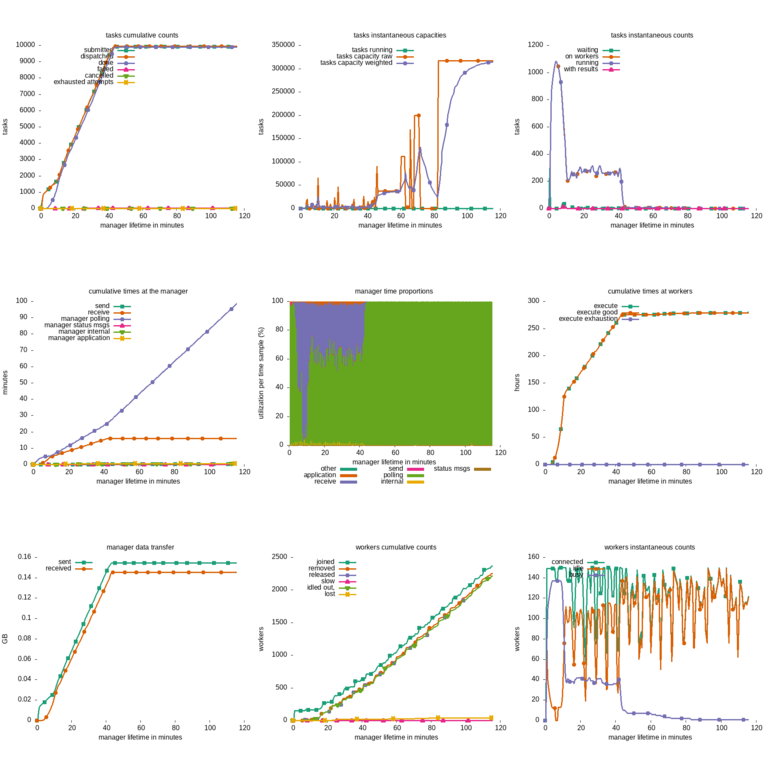
Transactions Log
The transactions log records the lifetime of tasks and workers. It is specially useful for tracking the resources requested, allocated, and used by specific tasks. It is located by default at:
vine-run-info/%Y-%m-%dT%H:%M:%S/vine-logs/transactionsvine_plot_txn_log visualizes the transaction logs in several different
ways, particularly to show the life time of specific tasks and workers,
as well as the effects of file transfers on overall performance.
vine_plot_txn_log --mode workers vine-run-info/most-recent/vine-logs/transactions workers.pngto produce a visualization of how tasks are packed into workers like this:
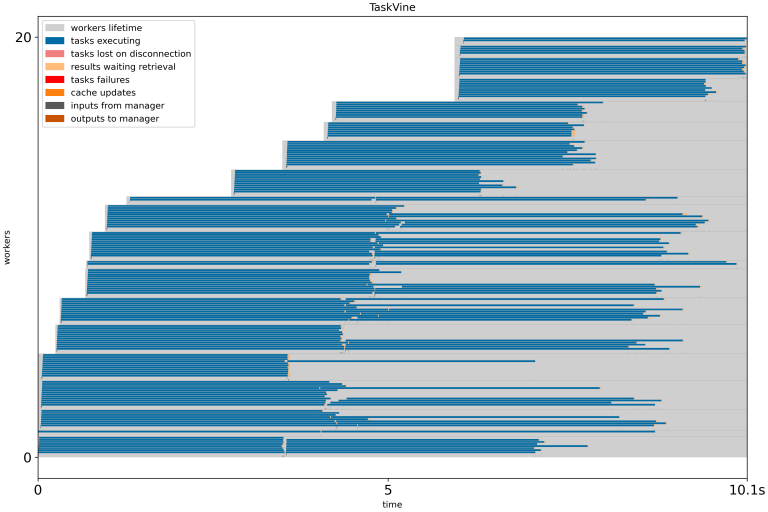
Custom APPLICATION messages can be added to the log with the calls:
m.log_txn_app("your custom log message")vine_log_txn_app("your custom log message")Task Graph Log
The complete graph of tasks and files is recorded in taskgraph
using the Graphviz Dot file format. With the dot tool installed, you
can visualize the task graph as follows:
dot -Tpng vine-run-info/most-recent/vine-logs/taskgraph > taskgraph.pngThis can produce results like this:

Note that very large task graphs may be impractical to graph at this level of detail.
Note
You may need to install Graphviz Dot separately like this:
conda install -c conda-forge graphvizTuning Specialized Execution Parameters
The behaviour of TaskVine can be tuned by the following parameters. We advise caution when using these parameters, as the standard behaviour may drastically change.
| Parameter | Description | Default Value |
|---|---|---|
| category-steady-n-tasks | Minimum number of successful tasks to use a sample for automatic resource allocation modes after encountering a new resource maximum. |
25 |
| hungry-minimum | Smallest number of waiting tasks in the manager before declaring it hungry | 10 |
| hungry-minimum-factor | Queue is hungry if number of waiting tasks is less than hungry-minumum-factor x (number of workers) | 2 |
| immediate-recovery | If set to 1, create recovery tasks for temporary files as soon as their worker disconnects. Otherwise, create recovery tasks only if the temporary files are used as input when trying to dispatch another task. | 0 |
| max-retrievals | Sets the max number of tasks to retrieve per manager wait(). If less than 1, the manager prefers to retrieve all completed tasks before dispatching new tasks to workers. | 1 |
| monitor-interval | Maximum number of seconds between resource monitor measurements. If less than 1, use default. | 5 |
| prefer-dispatch | If 1, try to dispatch tasks even if there are retrieved tasks ready to be reportedas done. | 0 |
| proportional-resources | If set to 0, do not assign resources proportionally to tasks. The default is to use proportions. (See task resources. | 1 |
| proportional-whole-tasks | Round up resource proportions such that only an integer number of tasks could be fit in the worker. The default is to use proportions. (See task resources. | 1 |
| ramp-down-heuristic | If set to 1 and there are more workers than tasks waiting, then tasks are allocated all the free resources of a worker large enough to run them. If monitoring watchdog is not enabled, then this heuristic has no effect. | 0 |
| resource-submit-multiplier | Assume that workers have resource x resources-submit-multiplier available.This overcommits resources at the worker, causing tasks to be sent to workers that cannot be immediately executed. The extra tasks wait at the worker until resources become available. |
1 |
| temp-replica-count | Number of temp file replicas created across workers | 0 |
| transient-error-interval | Time to wait in seconds after a resource failure before attempting to use it again | 15 |
| wait-for-workers | Do not schedule any tasks until wait-for-workers are connected. |
0 |
| worker-retrievals | If 1, retrieve all completed tasks from a worker when retrieving results, even if going above the parameter max-retrievals . Otherwise, if 0, retrieve just one task before deciding to dispatch new tasks or connect new workers. | 1 |
m.tune("hungry-minumum", 20)vine_tune(m, "hungry-minumum", 20)Workflow Integration
Parsl
TaskVine can be used as a workflow execution engine for Parsl workflows.
To install Parsl along with TaskVine, create a conda environment and
install parsl and ndcctools packages:
conda install ndcctools parslimport parsl
from parsl import python_app
from parsl.configs.vineex_local import config
parsl.load(config)
@python_app
def double(x):
return x*2
future = double(1)
assert future.result() == 2Save this file as parsl_vine_example.py. Running
python parsl_vine_example.py
will automatically spawn a local worker to execute the function call.
In order to use the TaskVineExecutor with remote resources, you will need to create a configuration as shown below. Using the TaskVine Factory is the simplest way of deploying remote workers. Here a configuration for HTCondor is shown. It is necessary to include a project_name in the TaskVineManagerConfig in order for the Factory to find the manager.
import parsl
from parsl import python_app
from parsl.config import Config
from parsl.executors.taskvine import TaskVineExecutor
from parsl.executors.taskvine import TaskVineFactoryConfig
from parsl.executors.taskvine import TaskVineManagerConfig
config = Config(
executors=[
TaskVineExecutor(
factory_config=TaskVineFactoryConfig(
batch_type="condor",
min_workers=1,
max_workers=1,
cores=12,
),
manager_config=TaskVineManagerConfig(
project_name="taskvine_parsl",
)
)
]
)
parsl.load(Config)
l = ["Cooperative", "Computing", "Lab"]
@python_app
def hello_taskvine(x, l=l):
return l[x]
futures = []
for i in range(3):
futures.append(hello_taskvine(i))
for i in futures:
print(i.result())For more details on how to configure Parsl+TaskVine to scale applications with compute resources of local clusters and various performance optimizations, please refer to the Parsl documentation.
Dask
TaskVine can be used to execute Dask workflows using a manager as Dask
scheduler. The class DaskVine implements a TaskVine manager that has a
get that can be used as follows:
import ndcctools.taskvine as vine
import argparse
import getpass
import sys
try:
import dask
import awkward as ak
import dask_awkward as dak
import numpy as np
except ImportError:
print("You need dask, awkward, and numpy installed")
print("(e.g. conda install -c conda-forge dask dask-awkward numpy) to run this example.")
behavior: dict = {}
@ak.mixin_class(behavior)
class Point:
def distance(self, other):
return np.sqrt((self.x - other.x) ** 2 + (self.y - other.y) ** 2)
if __name__ == "__main__":
# data arrays
points1 = ak.Array([
[{"x": 1.0, "y": 1.1}, {"x": 2.0, "y": 2.2}, {"x": 3, "y": 3.3}],
[],
[{"x": 4.0, "y": 4.4}, {"x": 5.0, "y": 5.5}],
[{"x": 6.0, "y": 6.6}],
[{"x": 7.0, "y": 7.7}, {"x": 8.0, "y": 8.8}, {"x": 9, "y": 9.9}],
])
points2 = ak.Array([
[{"x": 0.9, "y": 1.0}, {"x": 2.0, "y": 2.2}, {"x": 2.9, "y": 3.0}],
[],
[{"x": 3.9, "y": 4.0}, {"x": 5.0, "y": 5.5}],
[{"x": 5.9, "y": 6.0}],
[{"x": 6.9, "y": 7.0}, {"x": 8.0, "y": 8.8}, {"x": 8.9, "y": 9.0}],
])
array1 = dak.from_awkward(points1, npartitions=3)
array2 = dak.from_awkward(points2, npartitions=3)
array1 = dak.with_name(array1, name="Point", behavior=behavior)
array2 = dak.with_name(array2, name="Point", behavior=behavior)
distance = array1.distance(array2)
m = vine.DaskVine(port=9123, ssl=True)
m.set_name("test_manager")
print(f"Listening for workers at port: {m.port}")
f = vine.Factory(manager=m)
f.cores = 4
f.max_workers = 1
f.min_workers = 1
with f:
with dask.config.set(scheduler=m.get):
result = distance.compute(resources={"cores": 1}, resources_mode="max", lazy_transfers=True)
print(f"distance = {result}")
print("Terminating workers...", end="")
print("done!") The compute call above may receive the following keyword arguments:
| Keyword | Description |
|---|---|
| environment | A TaskVine file that provides an environment to execute each task. |
| env_vars | A dictionary of VAR=VALUE environment variables to set per task. A value should be either a string, or a function that accepts as arguments the manager and task, and that returns a string. |
| extra_files | A dictionary of {taskvine.File: "remote_name"} of input files to attach to each task. |
| lazy_transfer | Whether to bring each result back from the workers (False, default), or keep transient results at workers (True) |
| resources | A dictionary to specify maximum resources, e.g. {"cores": 1, "memory": 2000"} |
| resources_mode | Automatic resource management to use, e.g., "fixed", "max", or "max throughput" |
Further Information
For more information, please see Getting Help or visit the Cooperative Computing Lab website.
Copyright
CCTools is Copyright (C) 2022 The University of Notre Dame. This software is distributed under the GNU General Public License Version 2. See the file COPYING for details.